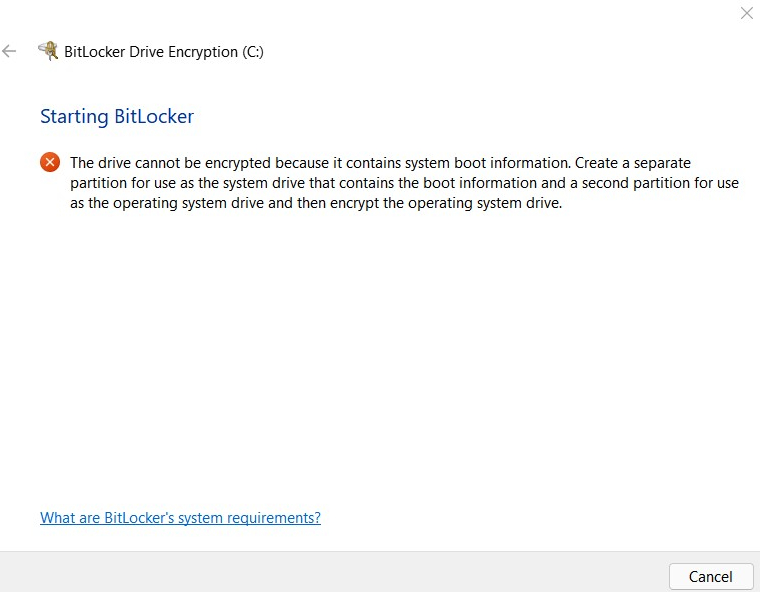I found a fix regarding bitlocker for those exploring the Windows 11 beta and finding themselves unable to turn Bitlocker back on. Each successive beta did not fix the problem but it turns out the new problem is actually very old: [Error message when you try to run the BitLocker Drive Encryption program: “Cannot run” (microsoft.com)](https://support.microsoft.com/en-us/topic/error-message-when-you-try-to-run-the-bitlocker-drive-encryption-program-cannot-run-39e3c3f5-4f5f-242c-504a-ee55e5015eee).
The bottom line is this: during the Windows 11 upgrade process, at least for my machine, the Boot Configuration Data (BCD) was not handled correctly in the transition from Windows 10 to 11. To fix it you have to type the following at an elevated command line in Windows 11 with admin privileges (see the article noted above for details), assuming your boot drive is “c:”:
- type: “
bcedit -set {bootmgr} device partition=c:“
- type:
"bcedit -set {memdiag} device partition=c:“
- type: “
bcedit -enum all"and look for the device identifier for the “Resume from Hibernate” entry. I had 2 different entries, both referring to the c: drive. Fortunately, by looking at the top of the enumerated list, I found the current identifier and used that one. With the identifier correctly copied, type “bcedit -set {[identifier]} device partition=c:"substituting the correct identifier details in place of the “[identifier]” placeholder above (most likely the one listed at the top of the -enum listing because it would be the active device, not the old Windows 10 entry).
Once I had set bootmgr, memdiag and identifier, I rebooted and was finally able to encrypt the boot drive with Bitlocker.
Weeks of waiting for updates and it turned out the solution was always available, it just wasn’t mentioned in connection with starting Bitlocker in Windows 11.