Today’s big news is the implosion of TWTR. As of today, the remaining qualified domain experts within the company rejected Musk’s revised employment conditions and left the Zoom call.
After all,
he that is so yokèd by a fool,
The Two Gentlemen of Verona
Methinks should not be chronicled for wise
As several essential functions and departments within TWTR are now unmanned, contingency planning for this implosion by any non-bot users of TWTR still hanging around is probably prudent. I had already left in April.
The majority are moving to Mastodon. There is a a small learning curve (easy to google) but it is not rocket science.
This post is about one very nice new feature present in the web version of Mastodon (e.g., https://mastodon.online/home once you set up your account if you are on @mastodon.online) that is easy to overlook: #hashtags. You will not notice this feature unless you bother to read the manual (so the developers need to work on making it more obvious) and this feature only came out in the very recent version 4.0 of Mastodon.
The good news is that once you set it up on the web browser, all your Mastodon apps (on any platform or OS) will inherit your selections. So your Android app will pick up this feature automatically, for example.
One use case for #hashtags is to act as a search function that persists until you lose interest in the subject and wish to remove it. So, if you were interested in #twitter, #hydrogen or #PyTorch, for example, you can search within Mastodon for that hashtag and, this is the new part, save your search. This is done manually for each hashtag but this flexibility is still useful.
So, say I wish to search for #hydrogen:
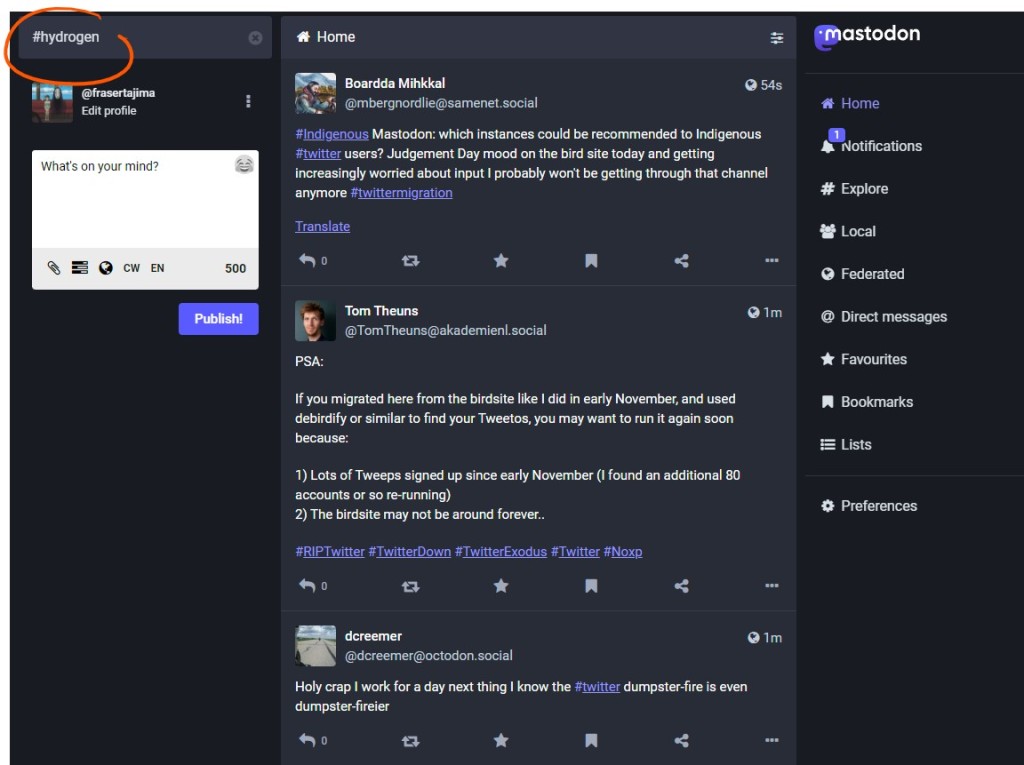
You can then select the Hashtags column and click on #hydrogen or the #hashtag you want:
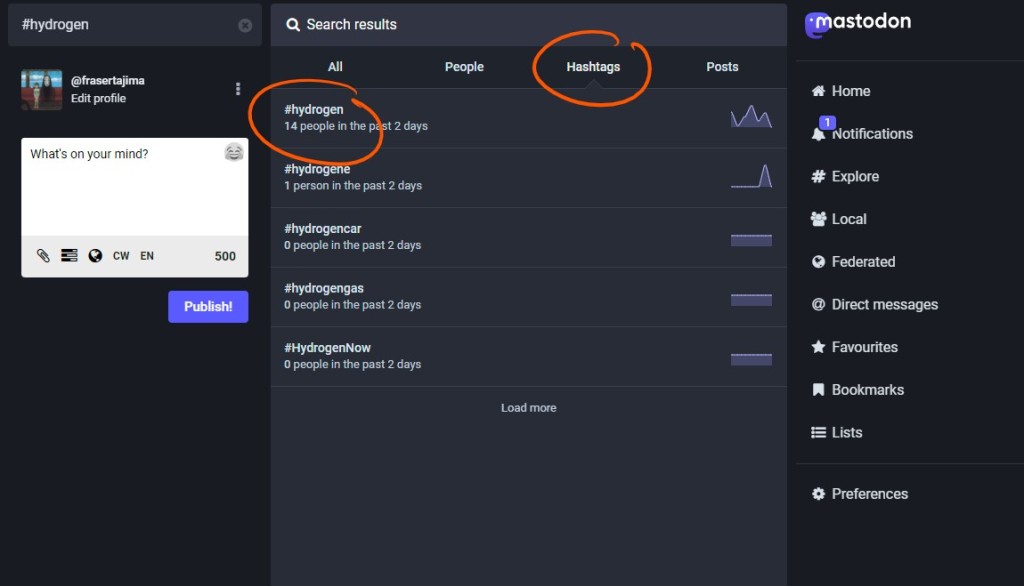
After the #hashtag loads the posts, click on the teeny weeny itsy bitsy icon at the top right that looks like a figure with a + on their shoulder:

That adds the #hydrogen hashtag to your feed. Now all your Mastodon apps (even third party apps) will display any results from the feed, much like selecting a reddit instance or RSS feed. If you no longer wish to follow the #hashtag, search the #hydrogen hashtag and deselect the icon:
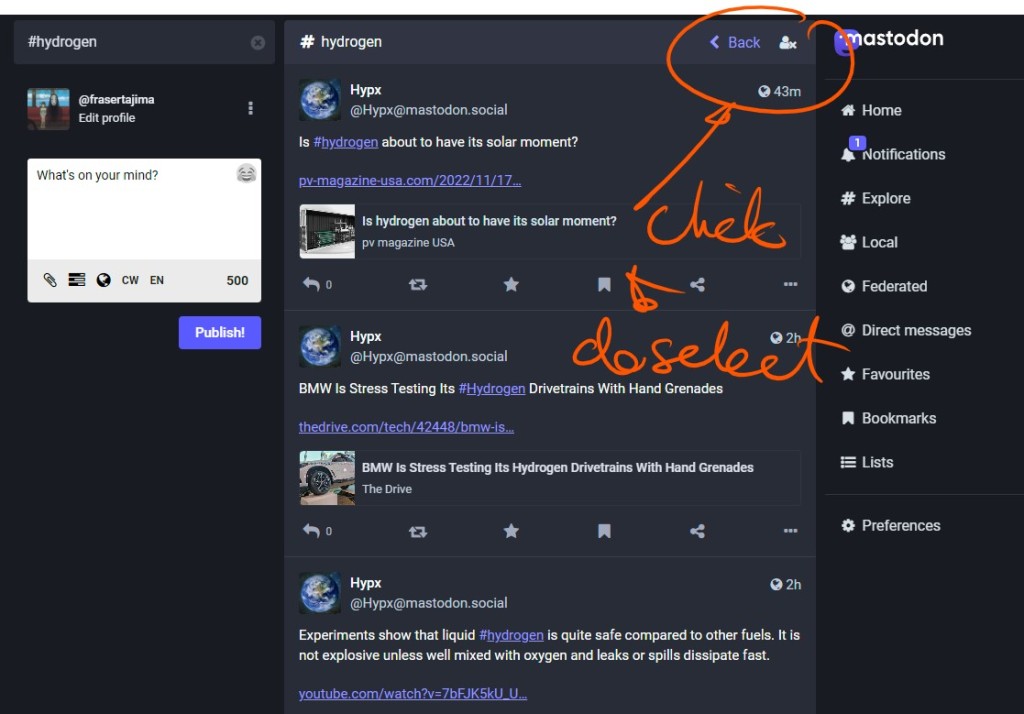
With my high DPI screens and less than perfect eyesight, I didn’t even realise that the icon on the top right had any function, let alone that it was a figure with an x on its shoulder. If you can tell that the select icon and deselect icon are different, you are clearly younger and have much better eyesight than me. Despite this UI fail, this function is very powerful on a day to day basis as I no longer have to go through layers of UI to search a hashtag.
Given the smaller userbase, Mastodon might seem at first as though it has fewer posts. But with #hashtag search I am already finding it busy enough (and much, much nicer than TWTR). Using #hashtags to customise my feed, I feel, has improved the Mastodon experience considerably.
Thanks to https://mastodon.online/@feditips@mstdn.social for their feed and post about this feature. Feel free to visit me at @frasertajima@mastodon.online.

